Performing a KAPA Upgrade on the KAPA Server ( Office or Vessel) Instructions :
1) Copy the Upgrade patch file to the desktop of the KAPA Server.
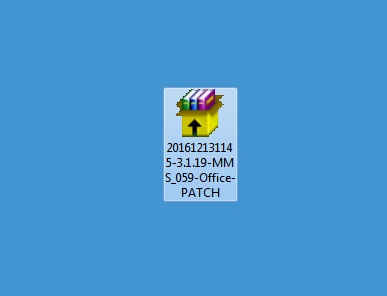
2) Make sure that the SQL serveris running and that all KAPA Clients are closed.
3) Double click on the Upgrade file to run it.
4) A window like the example below will appear, click on "Yes".

5) The KAPA Upgrade Window will open. Click on "Start" to begin the process.

You will be able to see the progress via the green bar on the bottom of the window.

6) After a few minutes, the upgrade will finish showing you a confirmation screen like the example below.

7) Click on "Exit". You will get a prompt window asking if you wish to open KAPA. Select " Yes".

8) KAPA Login Screen will open. You can try to login to test that the application will open smoothly.

9) On the rest of the KAPA Clients ( except for the KAPA Server client), the next time that they will be run, their upgrade process will start automatically. When it's over, go ahead and login to the application as usual.
